Configure Microsoft Exchange 2016 on server 2012r2
- Mohamed Soliman

- Jan 17, 2018
- 1 min read
Updated: Dec 16, 2024
After a new Exchange server has been installed, there are necessary post-installation tasks that need to be performed to enable mail flow, Outlook Web Access, Autodiscover, and Outlook Anywhere access.
This tutorial will show what is required to configure mail flow and make the Exchange server able to send and receive e-mails from external organizations.
Post-Installation Tasks
The list of Post-Installation Tasks can be seen from the following link from Microsoft :
Once you go to the link, it will show the Exchange 2013 post-installation tasks. Click on the Other Versions drop down box and select Exchange 2016.
This tutorial will go through the following steps for configuring mail flow:
1. License Exchange Server 2016 2. Create a Send Connector 3. Add additional accepted domains 4. Configure the Default Email Address Policy 5. Configure the Public DNS for Mail Flow (MX record) and Outlook Web Access 6. Modifying Firewall Rules
7. Test Sending and Receiving e-mails








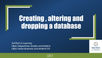
Comments