Lesson1: How to Deploy Azure Resource group as code using Terraform
- Mohamed Soliman

- Jun 30
- 1 min read
To create an Azure Resource Group using Terraform, you'll need to define a resource block in your Terraform configuration file, specifying the azurerm_resource_group resource type. You'll need to provide a name and location for the resource group.
Step-by-Step guide:
Install Terraform: If you haven't already, download and install Terraform from HashiCorp.
Set up Azure Credentials: Configure Terraform to authenticate with your Azure subscription. This can be done through the Azure CLI, service principals, or managed identities.
Create a Terraform Configuration File: Create a file (e.g., main.tf) and add the following code:
terraform {
required_providers {
azurerm = {
source = "hashicorp/azurerm"
version = "~> 3.0"
}
}
}
provider "azurerm" {
features {}
}
resource "azurerm_resource_group" "example" {
name = "example-resource-group"
location = "East US"
}
The terraform block specifies the Azure provider.
The provider block configures the provider.
The resource block defines the resource group. You'll need to replace "example-resource-group" with your desired name and "East US" with your desired location.
After applying the changes, you can verify the resource group creation in the Azure portal.
You can watch this video to learn how to create a resource group in Azure using Terraform:








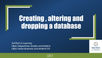
Comments